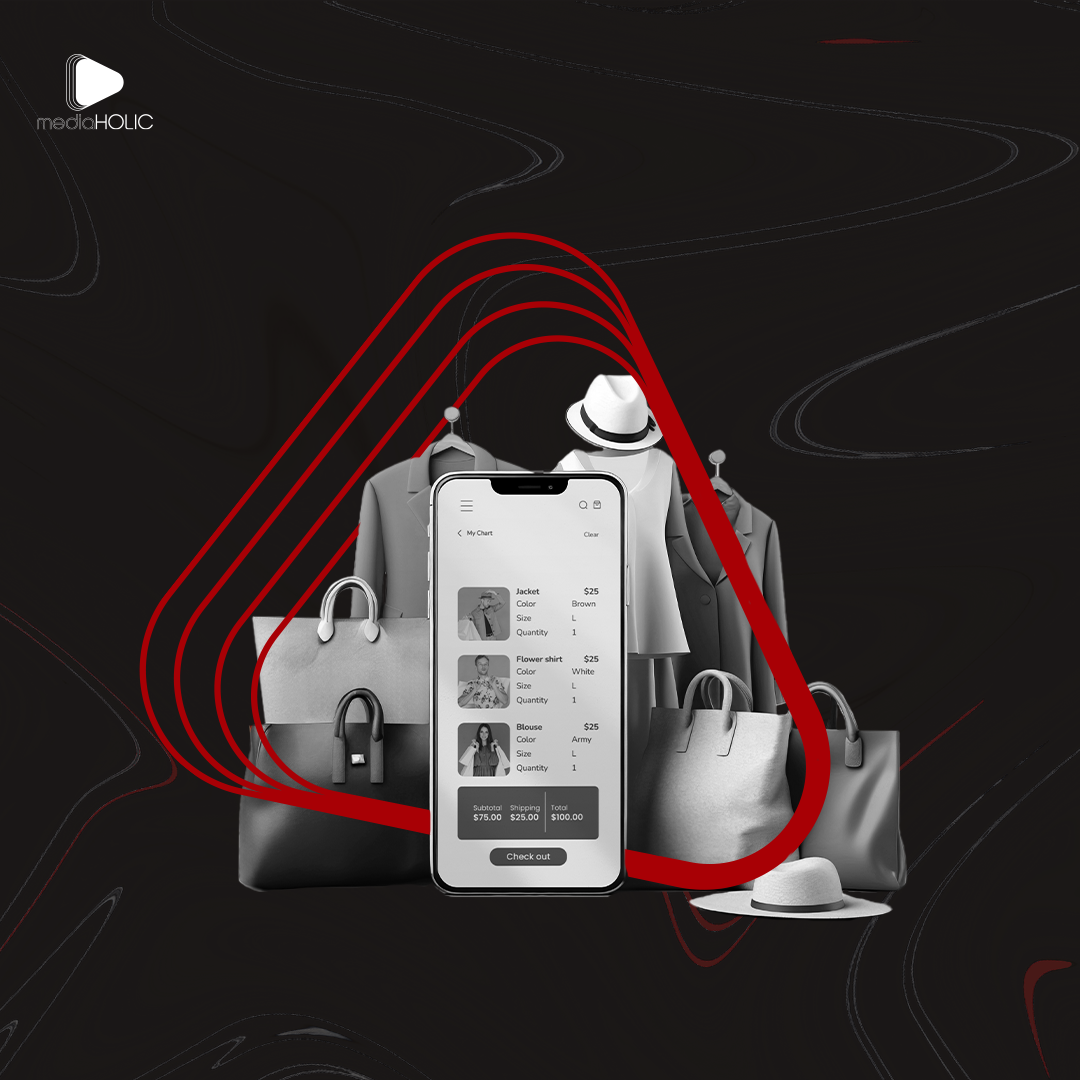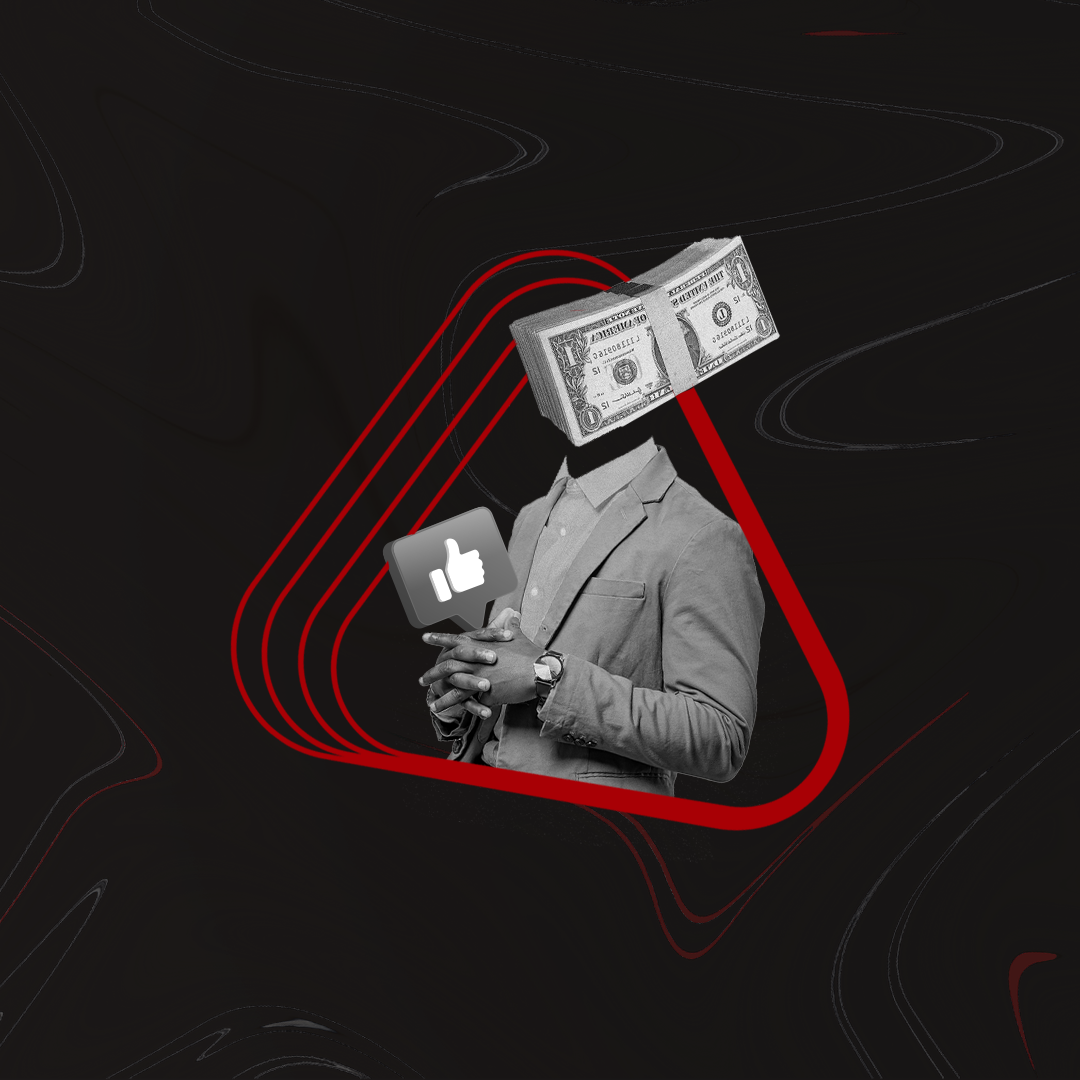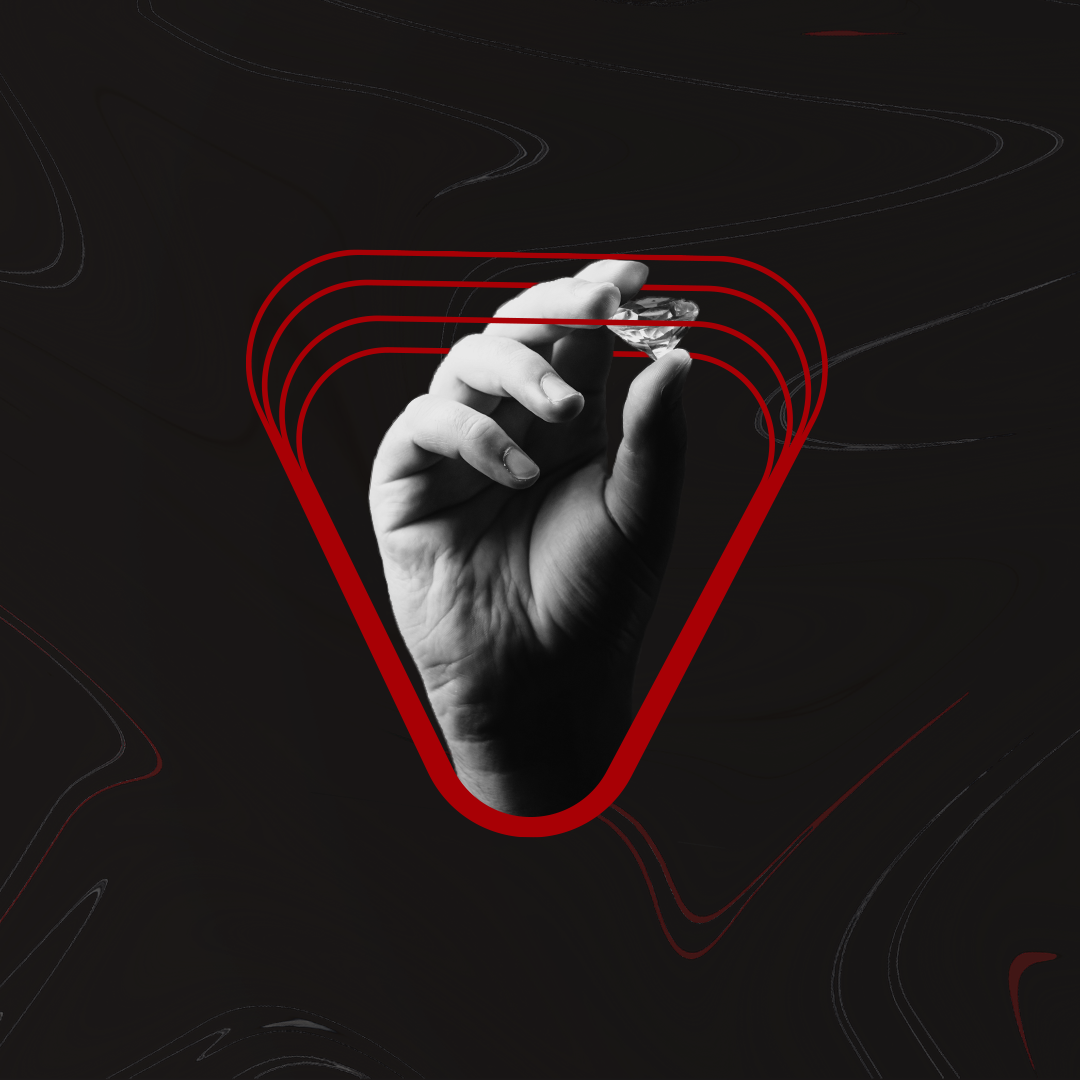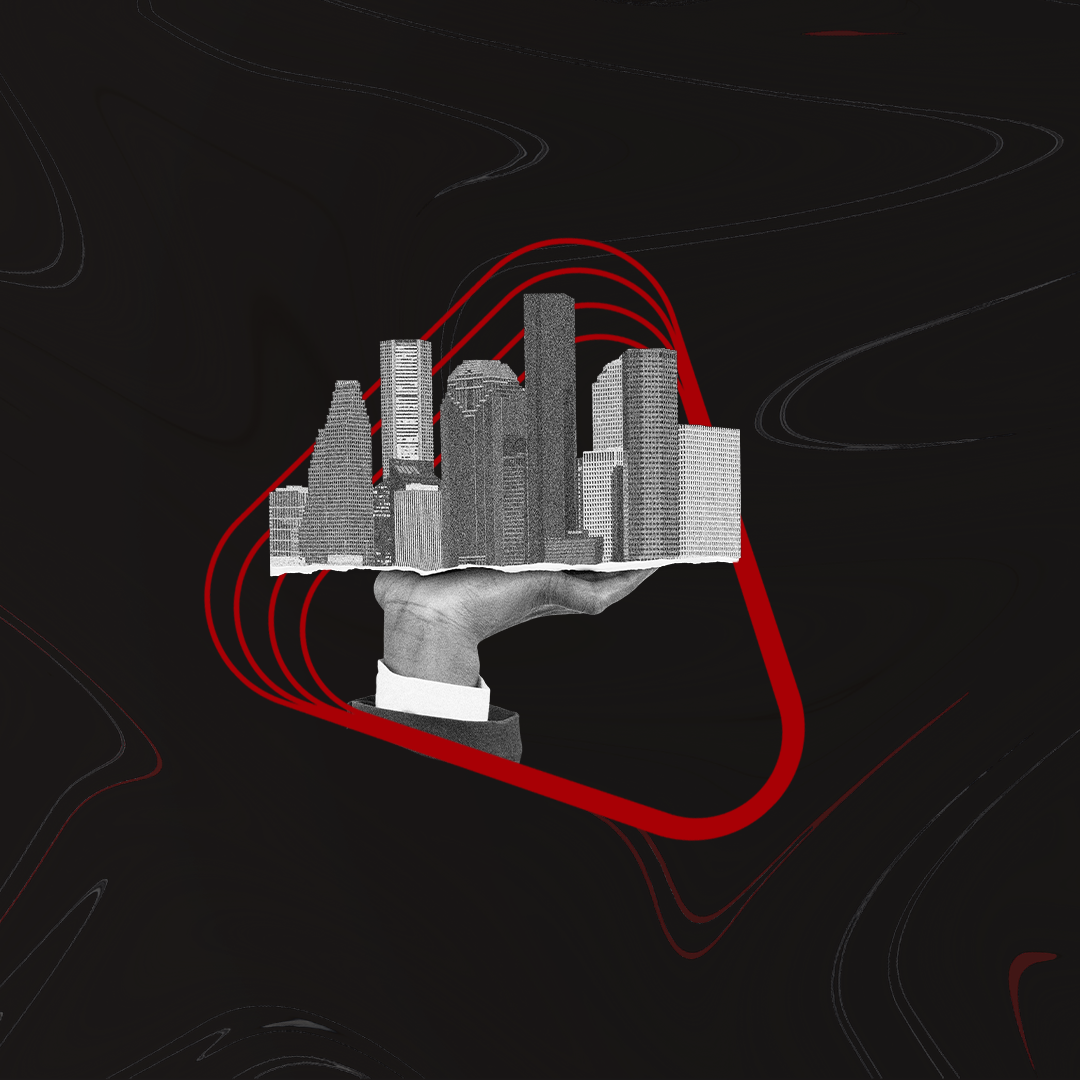Introduction
Having an online store is essential for businesses looking to reach a global audience. Shopify has emerged as a leading e-commerce platform, providing users with all the tools they need to create, manage, and grow their online stores. If you’re wondering how to build a Shopify website, this step-by-step guide will walk you through the process from start to finish.
Understanding Shopify: Why Choose Shopify for Your Online Store?
Before diving into the steps of building a website, it’s important to understand why Shopify is the platform of choice for so many entrepreneurs.
What is Shopify?
Shopify is a cloud-based e-commerce platform that allows you to create a complete online store without needing any coding or design skills. It offers a wide range of customizable templates and themes, making it easy to build a professional-looking website. Shopify also comes with powerful tools to help you manage your products, payments, shipping, and more.
Benefits of Using Shopify
- Ease of Use: Shopify is known for its user-friendly interface, making it accessible to beginners and experienced users alike.
- Scalability: Whether you’re starting with a few products or have a large inventory, Shopify can scale with your business.
- Security: Shopify takes care of all the technical aspects, including security, updates, and backups, so you can focus on your business.
- 24/7 Support: Shopify provides around-the-clock customer support to help you with any issues you may encounter.
- App Integration: With access to over 4,000 apps, Shopify allows you to add additional features and functionality to your store as your business grows.
How to Build a Shopify Website?
Step 1: Sign Up for a Shopify Account
The first step in building your Shopify website is to create an account. Here’s how to get started.
Create an Account
- Visit the Shopify Website: Go to Shopify.com and click on the “Start Free Trial” button.
- Enter Your Email Address: Input your email address, create a password, and enter a store name. Your store name will be used to create your store’s URL, so choose wisely.
- Complete the Sign-Up Process: Fill in the required information, such as your name, address, and phone number, to complete the sign-up process.
Choose Your Shopify Plan
Shopify offers a 14-day free trial, allowing you to explore the platform before committing to a plan. Once your trial is over, you’ll need to choose from one of Shopify’s pricing plans:
- Basic Shopify: Ideal for new businesses.
- Shopify: Great for growing businesses.
- Advanced Shopify: Best for scaling businesses with high sales volume.
Pick the plan that best suits your needs. You can always upgrade or downgrade later.
Step 2: Set Up Your Shopify Store
After creating your account, it’s time to set up your store. This involves configuring your settings, choosing a theme, and adding your products.
Customize Your Shopify Theme
Your website’s design is crucial for making a good first impression. Shopify offers a variety of free and paid themes that you can customize to fit your brand.
Choose a Theme
- Navigate to the Theme Library: Go to your Shopify dashboard, click on “Online Store,” and then select “Themes.”
- Browse Themes: Explore the available themes and choose one that aligns with your brand’s aesthetic and functionality needs.
- Preview and Install: Once you’ve found a theme you like, preview it to see how it looks on your site, then click “Install” to apply it to your store.
Customize Your Theme
- Access the Theme Editor: From your Shopify dashboard, go to “Themes” and click on “Customize” next to your installed theme.
- Edit the Layout: Use the drag-and-drop editor to rearrange sections, add images, change colors, and modify fonts.
- Preview Your Changes: As you make changes, use the preview option to see how your site will look on desktop and mobile devices.
Add Your Products
Adding products is one of the most important steps in building your Shopify website. This section will guide you through the process.
Create Product Listings
- Go to Products: In your Shopify dashboard, click on “Products” and then select “Add Product.”
- Enter Product Details: Fill in the product title, description, price, SKU, and inventory quantity.
- Upload Product Images: Add high-quality images of your product from different angles to give customers a complete view.
- Set Up Variants: If your product comes in different sizes, colors, or styles, add variants to your listing.
- Organize by Collections: Group related products into collections (e.g., “Men’s Clothing” or “Home Decor”) to make it easier for customers to browse.
Optimize Product Pages for SEO
- Title Tags: Include relevant keywords in your product titles.
- Meta Descriptions: Write a compelling meta description that summarizes your product and includes the target keyword.
- Alt Text for Images: Add descriptive alt text to your product images to improve your store’s accessibility and SEO.
Set Up Payment Gateways
To start accepting payments, you’ll need to configure your payment gateways.
Choose Payment Methods
- Go to Settings: In your Shopify dashboard, click on “Settings” and then select “Payments.”
- Select a Payment Gateway: Shopify supports various payment gateways, including Shopify Payments, PayPal, Stripe, and others. Choose the ones that best suit your business.
- Set Up Payment Providers: Follow the instructions to connect your chosen payment gateways to your Shopify store.
Configure Payment Settings
- Set Payment Authorization: Decide whether you want to automatically capture payments or manually approve them.
- Configure Currencies: If you plan to sell internationally, make sure your payment gateway supports multiple currencies.
Configure Shipping Settings
Shipping is another crucial aspect of your e-commerce business. Here’s how to set up your shipping settings.
Set Up Shipping Zones
- Access Shipping Settings: Go to “Settings” in your Shopify dashboard, then click on “Shipping and Delivery.”
- Create Shipping Zones: Define the regions where you’ll ship your products and set up different shipping rates for each zone.
Choose Shipping Methods
- Select Shipping Providers: Choose from options like standard shipping, express shipping, or even dropshipping if you’re working with third-party suppliers.
- Set Shipping Rates: Decide whether to offer free shipping, flat-rate shipping, or calculated shipping based on location and weight.
Set Up Taxes
Tax settings are essential to ensure you’re compliant with local laws.
Configure Tax Settings
- Go to Settings: Navigate to “Settings” and select “Taxes.”
- Set Up Tax Regions: Add the regions where you need to collect taxes.
- Enable Automatic Tax Calculation: Shopify can automatically calculate taxes based on your store’s location and the customer’s shipping address.
Step 3: Launch Your Shopify Website
After setting up your store, you’re ready to launch. This step involves domain setup, testing, and making your store live.
Choose and Connect a Domain
Your domain name is your store’s web address, and it’s important for branding and SEO.
Buy a Domain
- Purchase Through Shopify: You can buy a domain directly from Shopify by going to “Online Store” > “Domains” and clicking “Buy new domain.”
- Use an Existing Domain: If you already have a domain, you can connect it to your Shopify store by selecting “Connect existing domain.”
Configure Domain Settings
- Set Primary Domain: Choose your primary domain (e.g., www.yourstorename.com).
- Redirect Traffic: Ensure that all traffic from other domains redirects to your primary domain for consistency and SEO benefits.
Test Your Store
Before launching, it’s important to test your store to ensure everything works correctly.
Place Test Orders
- Enable Test Mode: Go to “Settings” > “Payments” and enable test mode for your payment gateway.
- Simulate a Purchase: Place a test order to check the checkout process, payment methods, and order confirmation emails.
Review Store Functionality
- Check Links: Ensure all navigation and product links are working correctly.
- Test on Multiple Devices: Make sure your store looks and functions well on both desktop and mobile devices.
- Check Load Times: Test your website’s load time to ensure a smooth user experience.
Launch Your Store
After testing, it’s time to launch your store.
Remove Password Protection
- Go to Preferences: In your Shopify dashboard, navigate to “Online Store” > “Preferences.”
- Disable Password: Uncheck the “Enable password” option to make your store accessible to the public.
Announce Your Launch
- Notify Your Audience: Send out email announcements to your subscriber list and post on your social media channels to let your audience know that your store is live.
- Press Release: Consider issuing a press release to spread the word about your new store, especially if you’re launching a unique product or service.
Step 4: Optimize Your Shopify Store for SEO
With your Shopify website live, the next critical step is to optimize it for search engines. Effective SEO will help your store rank higher in search results, attract more visitors, and increase sales.
On-Page SEO Optimization
On-page SEO refers to the strategies you implement directly on your website to improve its search engine ranking.
Optimize Your Product Pages
- Title Tags: Ensure your product titles are descriptive and include relevant keywords.
- Meta Descriptions: Write compelling meta descriptions for each product page, including the primary keyword to improve click-through rates.
- Product Descriptions: Use clear and engaging language in your product descriptions, incorporating keywords naturally without keyword stuffing.
- Alt Text for Images: Make sure all product images have alt text that accurately describes the image and includes relevant keywords.
Improve Your URL Structure
- Custom URLs: Use custom URLs that are short, descriptive, and include keywords (e.g., www.yourstorename.com/organic-cotton-t-shirt).
- Avoid Special Characters: Keep URLs clean by avoiding special characters and unnecessary parameters.
Technical SEO Optimization
Technical SEO ensures that your website is easy to navigate and index by search engines.
Mobile Optimization
- Responsive Design: Ensure your Shopify theme is mobile-friendly. This is crucial as a large percentage of shoppers will access your store from their mobile devices.
- Fast Load Times: Optimize images and minimize the use of heavy scripts to improve load times on mobile devices.
Site Structure and Navigation
- Logical Structure: Organize your site structure in a logical way that makes it easy for both users and search engines to navigate.
- Breadcrumb Navigation: Implement breadcrumb navigation to help users and search engines understand the relationship between different pages on your site.
Content Marketing for SEO
Content marketing can help drive organic traffic to your store.
Start a Blog
- Choose Topics Relevant to Your Audience: Write blog posts that address common questions, offer tips, and discuss industry trends. This can attract potential customers to your store.
- Use Internal Linking: Link to your product pages within your blog posts to help drive traffic and improve SEO.
Leverage Social Proof
- Customer Reviews: Encourage customers to leave reviews on your products. Positive reviews not only build trust but also contribute to SEO.
- User-Generated Content: Feature customer photos and testimonials on your site and social media platforms. This not only boosts engagement but can also improve your search rankings.
Step 5: Manage and Grow Your Shopify Store
Building a Shopify website is just the beginning. To succeed in the competitive e-commerce landscape, you need to continuously manage and grow your store.
Analyze Your Store’s Performance
Regularly monitoring your store’s performance is essential for making informed decisions and optimizing your operations.
Use Shopify Analytics
- Track Sales and Traffic: Use Shopify’s built-in analytics to monitor sales, website traffic, and customer behavior.
- Set Up Google Analytics: For more detailed insights, integrate Google Analytics with your Shopify store to track user behavior and identify opportunities for improvement.
Monitor Key Metrics
- Conversion Rate: Keep an eye on your store’s conversion rate to understand how many visitors are making purchases.
- Customer Acquisition Cost (CAC): Track how much it costs to acquire a new customer and work to reduce this over time.
- Average Order Value (AOV): Focus on increasing your AOV by offering upsells, cross-sells, and bundling products.
Scale Your Marketing Efforts
To grow your Shopify store, you need to expand your marketing efforts and reach a larger audience.
Invest in Paid Advertising
- Google Ads: Use Google Ads to target potential customers who are actively searching for products like yours.
- Social Media Advertising: Run targeted ads on platforms like Facebook, Instagram, and Pinterest to reach your ideal audience.
Email Marketing
- Build Your Email List: Encourage visitors to subscribe to your email list by offering a discount on their first purchase.
- Automate Email Campaigns: Set up automated email campaigns for welcome emails, abandoned cart reminders, and post-purchase follow-ups to keep customers engaged.
Expand Your Product Line
Adding new products to your store can help attract repeat customers and increase sales.
Identify Opportunities
- Customer Feedback: Listen to your customers’ feedback to identify new products or variations they’re interested in.
- Market Research: Conduct market research to find trending products that complement your existing offerings.
Test New Products
- Run Pre-Orders: Before fully committing to a new product, consider offering it as a pre-order to gauge customer interest.
- Use Split Testing: Test different product variations, pricing strategies, and marketing messages to see what resonates best with your audience.
In Conclusion
Building a Shopify website is a rewarding endeavor that can open up new opportunities for your business. By following this step-by-step guide, you’ll be well on your way to creating a successful online store. Remember, the key to long-term success lies in continuously optimizing your store, staying on top of the latest e-commerce trends, and adapting to your customers’ needs. With dedication and the right strategies, your Shopify store can become a thriving online business.
Ready to Build Your Shopify Store? Let MediaHolic Agency Help!
Building a Shopify website can be a game-changer for your business, but why navigate the complexities alone when you can partner with the experts? At MediaHolic Agency, we specialize in web development, SEO services, and social media management right here in Dubai. Whether you’re launching your first online store or looking to scale your existing business, our team is here to turn your vision into reality.
Why Choose MediaHolic Agency?
- Expertise in Shopify Development: Our developers have extensive experience in building custom Shopify websites tailored to your unique needs.
- Comprehensive SEO Services: We ensure your store is optimized to rank high on search engines, driving more traffic and sales.
- Social Media Management: Engage with your audience and grow your brand’s presence with our strategic social media services.
Contact MediaHolic Agency today to schedule a free consultation and discover how we can help you build a powerful Shopify website that drives results. Let’s work together to elevate your online business to new heights!